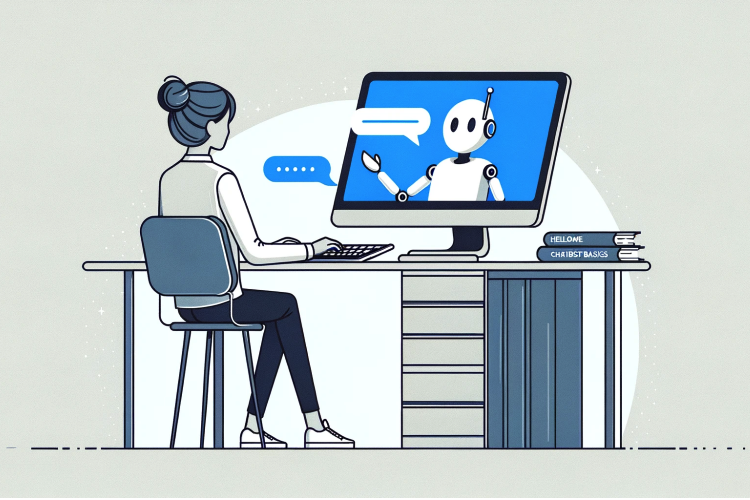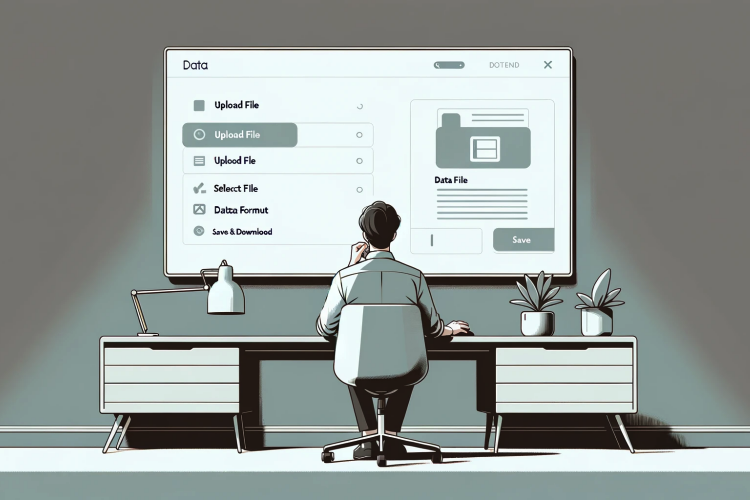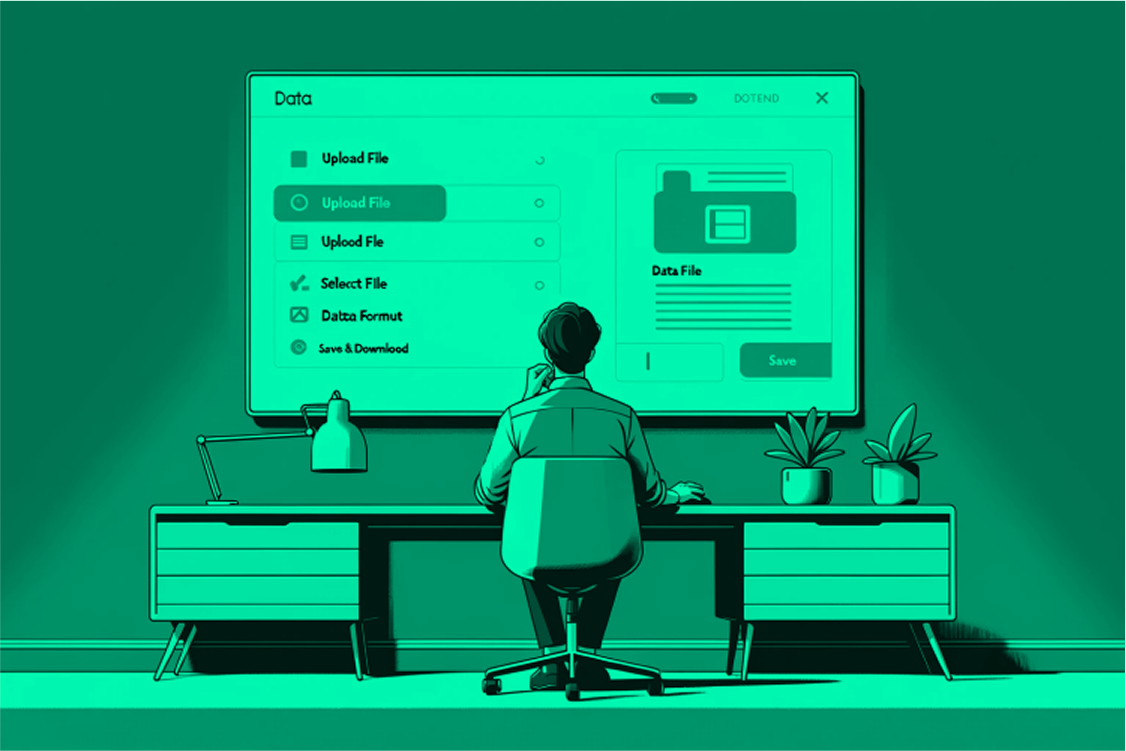
Managing Chatbot Knowledgebase
Reviewing Knowledgebase
Own.Assistant is only tool on the market providing you with the full access and control over chatbot knowledgebase! Once chatbot has been created, you should review the knowledgebase and update it if is needed. To access chatbot knowledgebase, you should do as follows:
- Log on to Own.Assistant Portal
- Go to Chatbots list by clicking Chatbots in header menu
- Click on Chatbot you want to change
- Click on Knowledgebase in left menu
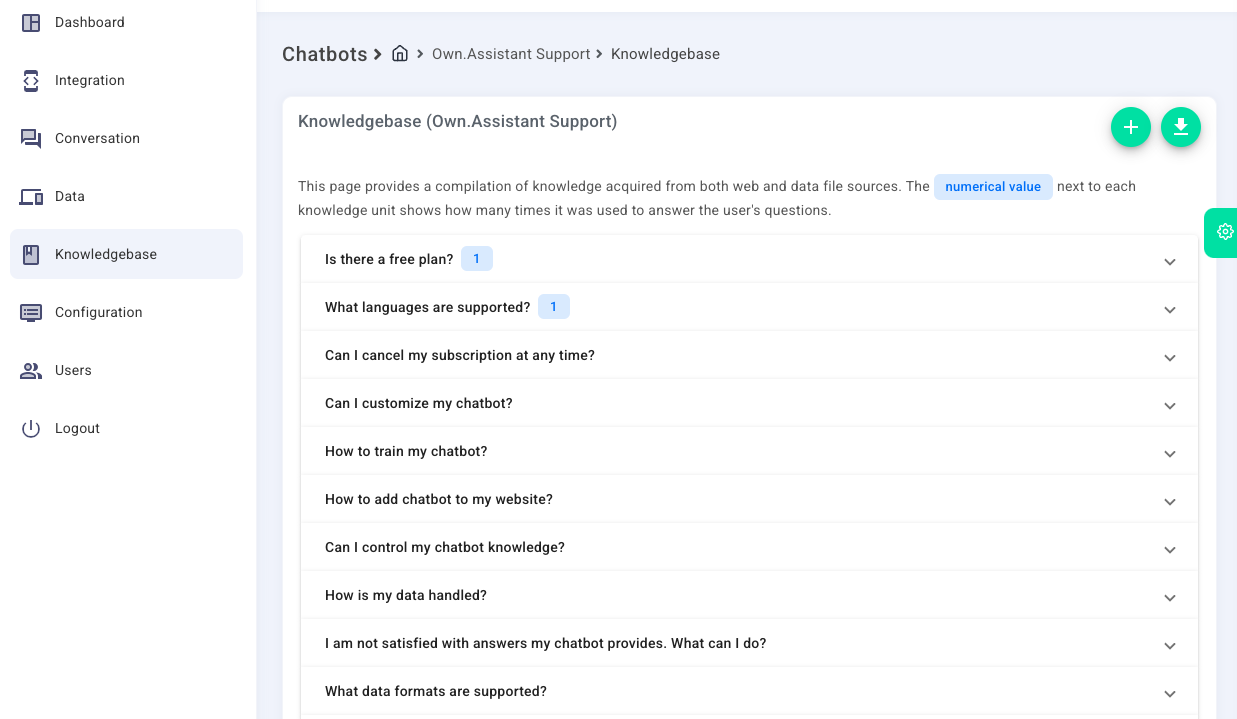
The Knowledgebase screen contains Knowledgebase Units which represents either:
- Question-and-answer pairs, or
- Data chapters
Validation should include the following:
- If your data is provided in question-and-answer format, you should validate if all data is successfully and correctly parsed. Each knowledgebase unit should represent one question and answer.
- If your data is provided in form of chapters, you should validate if parser has correctly parsed provided data. Each knowledgebase unit should represent source data chapter.
IMPORTANT: Proper parsing and chapterization of the source data are crucial for the quality of the chatbot's answers. Own.Assistant doing its best to parse web data effectively, but this largely depends on the website's structure. If data parsing is inadequate, you should consider adding a knowledgebase unit manually to ensure the highest quality of chatbot responses.
Improving your Knowledgebase
If you find that Own.Assistant parser did not parse all data properly, you have the following options:
- Update your data source (e.g. update data in provided Custom Data file (PDF, DOCX, TXT, CSV, XLSX, PPT))
- Update data directly in Own.Assistant Portal
Updating Knowledgebase data in Own.Assistant Portal
In Knowledgebase screen, you have option to:
- Add new Knowledgebase Unit by clicking on
 button
button - Update Knowledgebase Unit by expanding the Unit
and clicking on
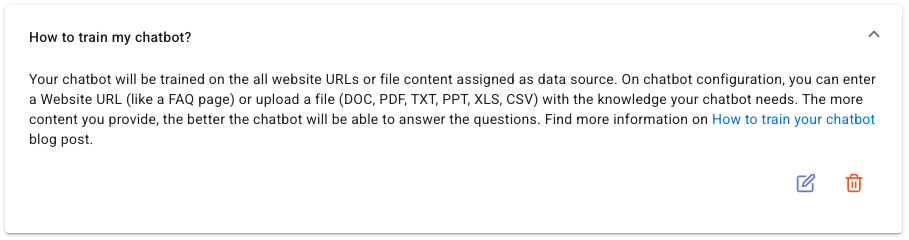
 button
button
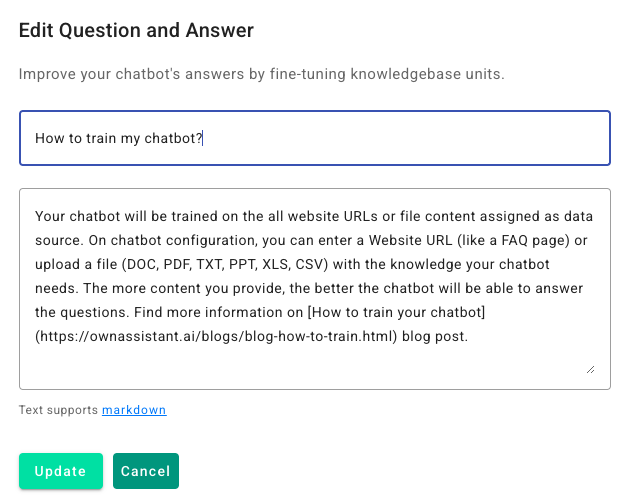
- Delete the Knowledgebase Unit by expanding the Unit and clicking on
 button
button
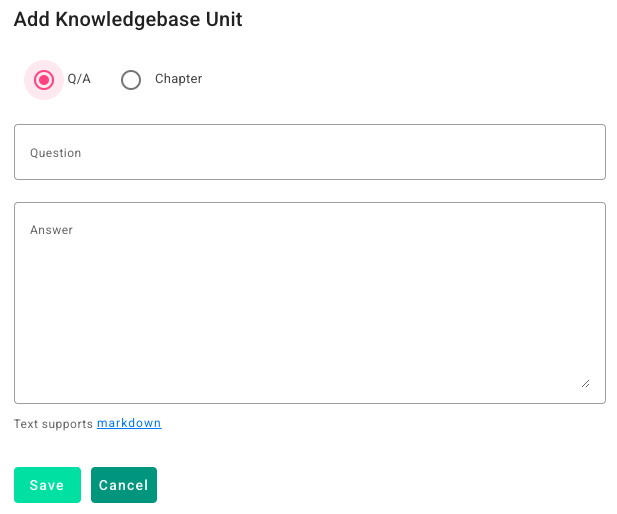
Continue reading how to train your chatbot and how to format your custom data posts.

 button
button