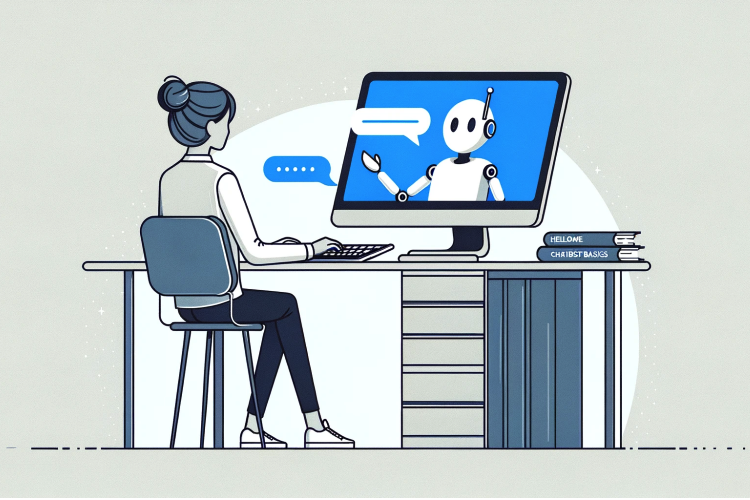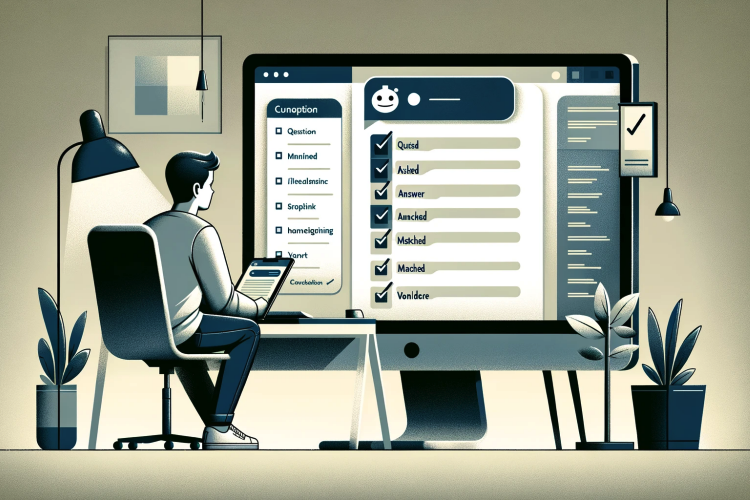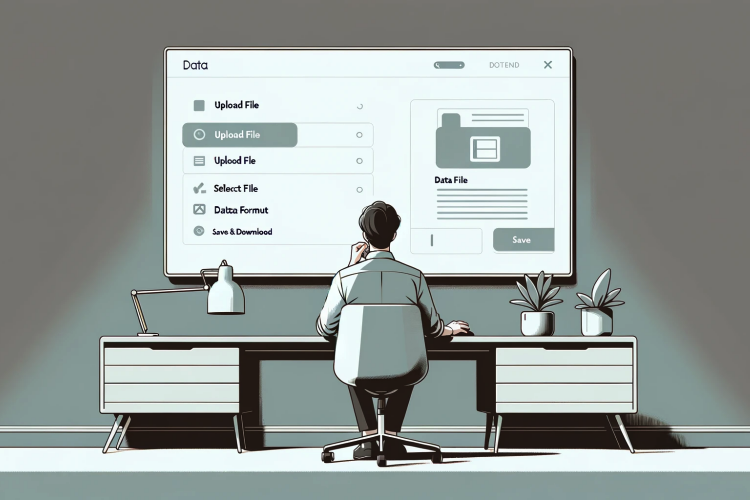Human Assistance
Own.Assistant has Human Takeover feature ensuring that a live human assistance can step in when the AI chatbot doesn’t have the answers. This hybrid model ensures that customers receive the right level of interaction, whether automated or human based on the complexity and nature of their queries.
You can define and establish working hours during which human agent can take over the conversation if the AI chatbot is unable to answer th user's question.
NOTE: The human assistance is available exclusively as part of the Professional Plan and during the Free Trial period. If this feature is important to you, consider upgrading your plan.
Setting up Human Assistance option
Enable Human Assistance and set working hours
To offer human assistance to the user, you need to enable this feature and set the working hours for human support. You should do as follows:
- Log on to Own.Assistant Portal
- Go to Chatbots list by clicking Chatbots in header menu
- Click on Chatbot for which you want to set up human assistance
- Click on Configuration in left menu
- Find Human Assistance configuration section
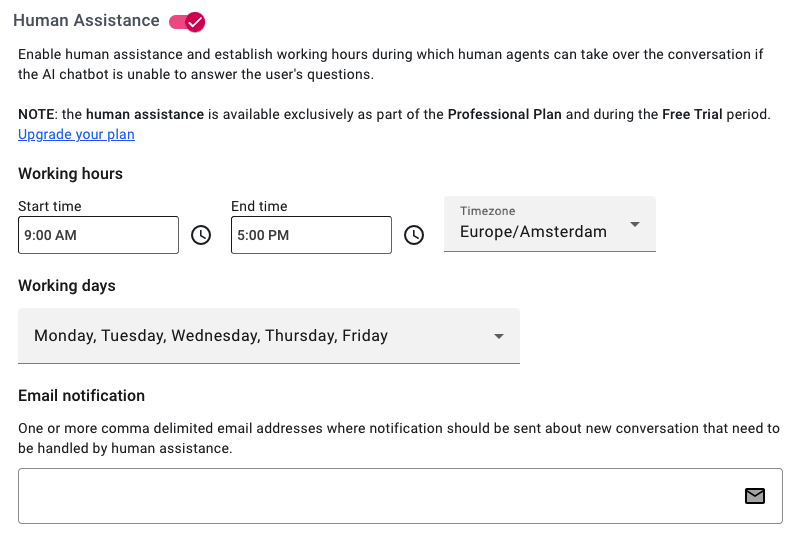
Here you should:
- Enable Human Assistance option
- Set working hours
- Set working week days
- Set email addresses where notification should be sent about new conversation that need to be handled by human assistance
- Click on Update button to save your settings
Human Assistance Takeover
User opts to speak with a human agent
If Human Assistance is enabled and within the designated working hours, users will be offered the option to speak with a human agent whenever the AI chatbot cannot answer their questions.

If the user selects the option to talk with a human agent, they should wait until the agent responds:
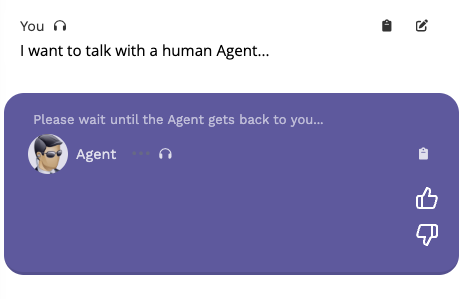
Human support taking over the conversation
Once the user opts to speak with a human agent, an email notification will be sent to the designated email address configured in the initial setup. The email notification will include a link that directs the human assistant to the Conversation pane, where they can begin communicating directly with the user awaiting support.
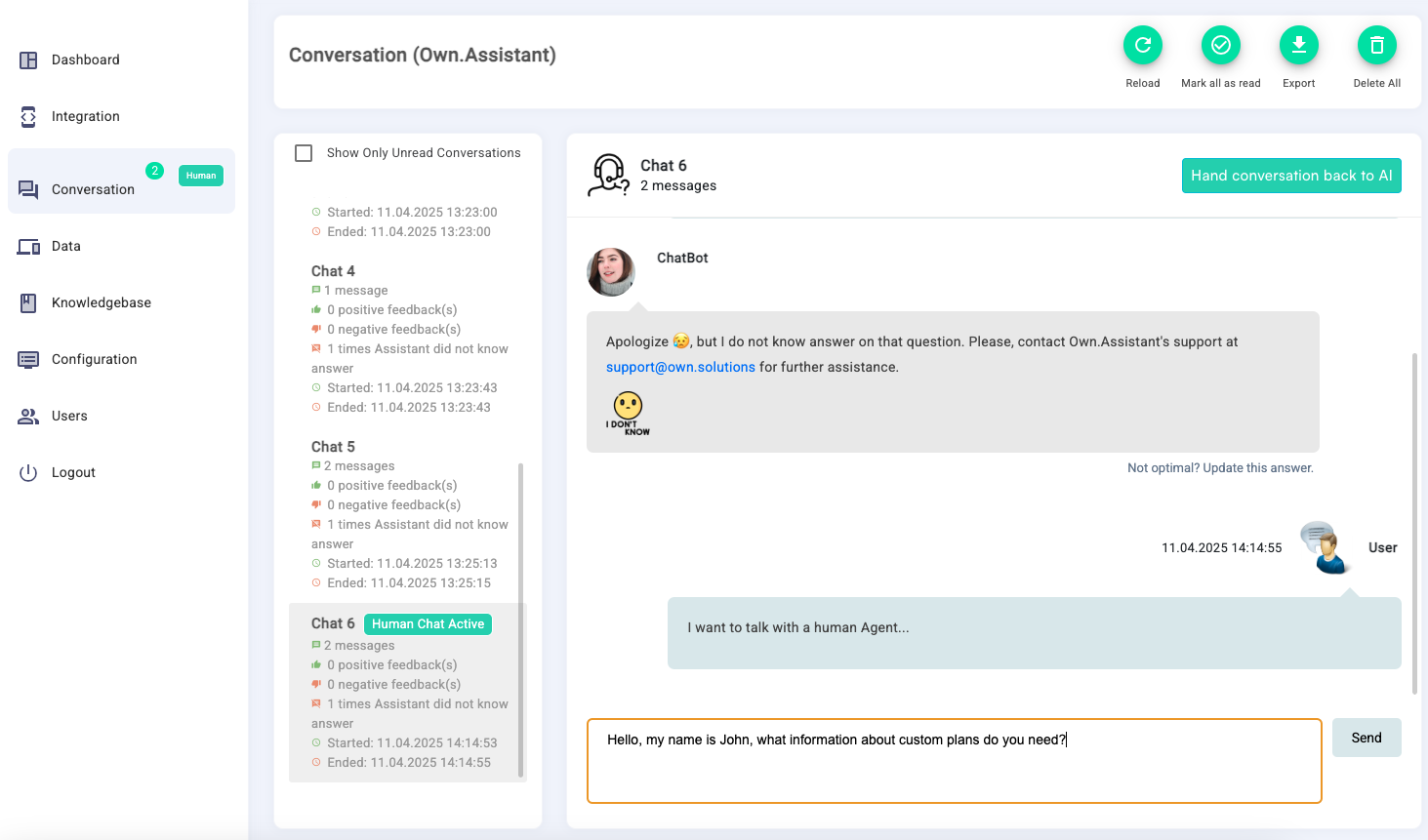
The Human Agent should use the message box located at the bottom of the chat page to communicate directly with the user:

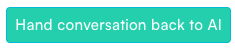
Integrating the human agent takeover option into Own.Assistant chat service bridges the gap between AI capabilities and the nuanced needs of the customers.
This feature ensures that whenever the AI reaches its limits, a skilled human agent can seamlessly step in to provide personalized and effective support.
Embracing this hybrid approach not only enhances user satisfaction but also leverages the strengths of both artificial intelligence and human expertise.
Continue reading how to train your chatbot, how to manage your chatbot knowledgebase and how to format custom file data posts.